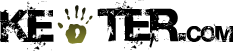Too many windows open when Finder starts up?
My friend Blake was having this problem when his powerbook g4 starts up, too many winders open in Finder, causing the powerbook to freeze up. He was able to open up the system preferences and create a new account, then log into the new account. However, he cannot copy files in his account due to permissions.
So last night, we were working on this issue and googling around for a solution. Indeed there was. If you have this same problem when too many windows are opened when Finder starts up, you need to trash your Finder preference file, which is located at /Users/yourusername/Library/Preferences/com.apple.finder.plist.
Here are the instructions. Taken from theXlab.com.
Delete Finder preferences using Finder
1. Open a Finder window and navigate to Home > Library > Preferences folder.
2. Trash the file com.apple.finder.plist
3. If you are using Mac OS X 10.3 or later, also trash the Finder Sidebar preferences file, com.apple.sidebarlists.plist
4. Perform one of the following tasks:
1. Log out, then in again.
2. Relaunch the Finder by choosing Force Quit from the Apple menu, selecting Finder, then clicking the Relaunch button.
5. Empty the Trash.
Delete Finder preferences using Terminal
If you cannot launch Finder, you can delete its preferences using Terminal.
1. Launch Terminal, located in the Applications > Utilities folder.
2. Delete the primary Finder preferences file:
3. At the Terminal prompt, type the following command exactly as written
4.rm ~/Library/Preferences/com.apple.finder.plist
5. Press Return.1. If you are using Mac OS X 10.3 or later, delete the preferences for the Finder Sidebar:
2. At the Terminal prompt, type the following command exactly as written:
3.rm ~/Library/Preferences/com.apple.sidebarlists.plist
4. Press Return.
5. Perform one of the following tasks:
6 Log out, then in again.
7. Relaunch the Finder by choosing Force Quit from the Apple menu, selecting Finder, then clicking the Relaunch button.
8. Empty the Trash.